So our first task is setting up servers and services.
Creating server objects
We find servers in Traffic Management → Load Balancing → Servers
Click add to open the new server dialogue.
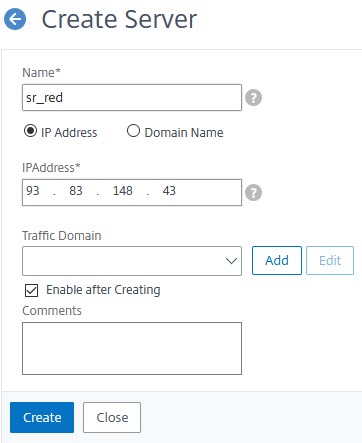
We could use a host-name instead of the IP address. It’s just a matter of style. While the host-name dialogue looks a bit more sophisticated it’s just the same: enter red.wonderkitchen.tk as a host-name.
We have to create three servers.
 There is a trick all over Citrix ADC / NetScaler:
There is a trick all over Citrix ADC / NetScaler:
Select an existing item and then click create and it will create a copy of the selected item. Don’t select and you will get a brand new item.
We need the following servers:
| sr_red | red.wonderkitchen.tk | 93.83.148.43 |
| sr_blue | blue.wonderkitchen.tk | 93.83.148.44 |
| sr_green | green.wonderkitchen.tk | 93.83.148.45 |
All servers should show green, meaning, they are not disabled.
The services and service groups
We will go with services because this will offer a little bit more flexibility than service groups. We will need these services later on. Depending on the firmware version you could create a service-group for the same servers. It’s up to you.
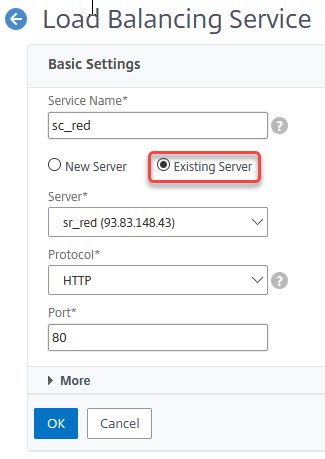
give your service a name, select an existing server and select the server we created. the protocol should be HTTP, port 80, as my servers provide HTTP on port 80.
We have to create the following services:
- sc_red
- sc_blue
- sc_green
All our services now should show up.
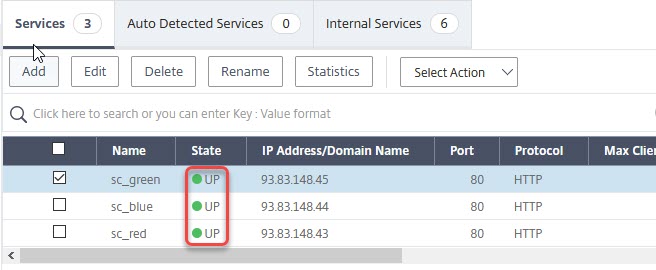
If we open up a service we will see several properties. The most important one is the monitor. Currently, we have a TCP-default monitor bound. It is a very basic monitor, sending a TCP-SYN and waiting for an SYN/ACK. There are plenty of monitors.
More about monitors can be found here.
Creating a service-group
Creating the service-group might fail, depending on Citrix ADC version. It worked fine on 12.1 and 13.
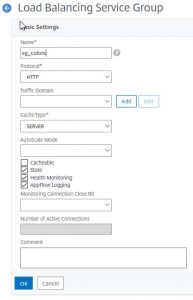
The first step is creating a service group. Just give it a name and select HTTP as a protocol and click create.
The next step is, binding servers into it. Click on “No service group members“. Choose “server-based” and select all three of our servers. Port should be 80.
Change the monitor to use the HTTP-ECV monitor we created before.
 Don’t forget to save your configuration! You will lose all configuration during next reboot if you don’t save!
Don’t forget to save your configuration! You will lose all configuration during next reboot if you don’t save!
Additional things to try:
- Try to create a pink service, pointing to 93.83.148.47. This service won’t come up. Look at the monitor, why did it not come up?
- Open our http-ecv-colors monitor. Change the receive string to BeethovengasseX. Are services still up? If not: What’s the reason? What’s the difference to your test before?
[wpedon id=”798″ align=”center”]
